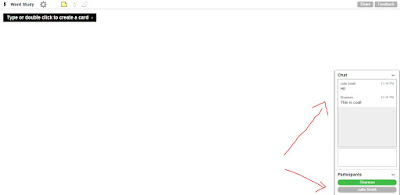Virtual collaboration boards like Padlet, Dotstorming and Realtimeboard are such amazing web tools for students to work together and share their work/ideas. Recently I stumbled upon a new virtual collaboration board that is new to me: BoardThing.
To use BoardThing, head to {THIS} website to request a FREE account. It is currently in private Beta and they want to add users slowly. Your students will NOT have to set up an account in order to access the board you create. Woo hoo!
Once you gain access (they sent me an email within a few hours!) you can sign in and see your dashboard. Here is my dashboard that displays and saves all of the boards I have created. To create a new board, click the blue "Create a Board" button:
You will be prompted to enter a title for the board you are creating (your students will see this title so keep it G rated...ha!):
Once you have created the board, copy and share the url to your board with your students:
When your students open the link, they will be prompted with the following message. Have them click, "Join as a guest".
They will then be asked to enter their name. It prompts for first and last name but I will tell students to just enter their first name.
This is what a blank board looks like. You will see in the lower right hand corner that it lists all participant names and also includes a chat room for students to communicate. I LOVE this feature! This is really effective if you have students working together on a board when they aren't physically in the same room (or if you just need a moment of silence!).
At the top of the screen students can click on the sticky note and choose the color.
Next, they can either start typing or click on the blank background to make a sticky note pop up. You can type words, sentences and/or upload pictures you have saved to your computer. This would be a great way for students to share their work that is saved as a jpg/png file!
You can even change the size of, copy, lock or delete your sticky notes by clicking on the gear icon.

The other two tools include a pencil tool (students can switch colors) to draw and an eraser tool.
 Today I tested BoardThing out with a small group of 4th graders. Four students hopped on the same board and created post-its for their word study words. Since students were studying affixes, they had to pick one color sticky to represent the root words and a different color to represent the words that had suffixes. Then they sorted the stickies to match up the root word with the words that contained suffixes by simply clicking and dragging. To take it to the next level, you can get your students to add images of the words!
Today I tested BoardThing out with a small group of 4th graders. Four students hopped on the same board and created post-its for their word study words. Since students were studying affixes, they had to pick one color sticky to represent the root words and a different color to represent the words that had suffixes. Then they sorted the stickies to match up the root word with the words that contained suffixes by simply clicking and dragging. To take it to the next level, you can get your students to add images of the words! The students liked how they could use the chat feature to help each other with their spelling since this station was a quiet work station. Students LOVED being able to work on the same canvas as their friends and they did a great job working together to accomplish their task.
The students liked how they could use the chat feature to help each other with their spelling since this station was a quiet work station. Students LOVED being able to work on the same canvas as their friends and they did a great job working together to accomplish their task.
Friday is another Tech Takeout Day at one of our elementary schools. Second grade teachers want the Tech Takeout Crew to model different programs they could use for one of their weaker skills: Word Study. I think my group will use BoardThing to practice different word features. Each child will draw one of THESE cards and will create as many virtual stickies as possible. The collaboration board will allow the students to monitor their progress when compared to their opponents in the group!
Click on the image to take you to the free download
UPDATE! We ended up using BoardThing for our Tech Takeout Day and it was fabulous! Here is an example of one of the boards. You can see each student chose a color to represent their work. The teachers really liked this idea because they could see how much each child participated judging from how many of their colored post-its were on the board.
The students REALLY enjoyed typing sentences using the words in the attached chatroom.
I see SO many uses for this tool in the classroom! How else do YOU think teachers could use BoardThing with their students?