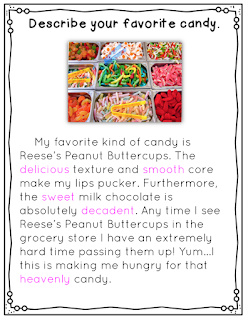Digital Writing Journals? Oh yeah! I have helped many teachers set up a digital "Work on Writing" station this year through Google Slides and the feedback I am receiving is unreal. Students are motivated and the teachers are in awe.
Digital Writing Journals can be set up through any kind of digital program; however, Google Slides is Dabomb.com. Why?
1. The teacher can check in any time or anywhere. While the teacher is busy at the reading table, he/she can "check in" on the students who are busy typing away in their digital writing journal. My teachers "check in" by using the Google Drive and Google Slides app on their phone, iPad or just using Drive on their laptop. It is a beautiful thing! They can even leave comments to help the students along or to provide encouragement. The kids get a kick out of getting personal comments in real time from their teacher.
2. The teacher doesn't have to "mark up" a child's writing piece. Somewhere down the road we have all learned to NEVER use a red pen when marking a child's paper so they don't learn to associate the color red with "bad" things. I believe my Education 101 course taught me to change up the colors I use when grading papers. As a classroom teacher I always remember worrying about the colors I used making sure that I didn't use the same colored marking pen repeatedly. Say bye bye to those worries! Digital Writing Journals in Google Slides will allow the teacher to leave comments on the side of the child's paper. This makes it clean and more effective for editing purposes.
3. Easy editing! Students can simply look at the teacher's comments to help them edit their writing. Once they have fixed what needs to be fixed, they simply click "Resolve" on the comments. This is pretty awesome for two reasons. (1) Teachers can assist in the writing process without a ton of writing conferences (don't get me wrong...I believe face to face writing conferences are incredibly important) (2) Students don't have to spend a ton of time rewriting draft after draft. Uhhhh...I sure do remember those days. Rewriting drafts made me despise writing as a child!
When I taught my 2nd graders to expand their writing, we would circle all of the nouns in our writing and add one adjective in front of each noun. Or, we would box our verbs and add an adverb in front of each verb. You can do the same thing with digital journals! Students can change the font color of the type of words you ask them to focus on. This strategy is also great for teaching students to be more descriptive. If they highlight, bold or change the font color of all descriptive words in their writing, this will serve as an incredible visual and help them focus on where to add more detail:
4. Reference materials are just a click away. Students have access to an online dictionary, thesaurus, encyclopedia, online sources and various types of media right within Google Drive. This makes research and writing go hand in hand. Simply go to the "Tools" drop down menu:
Tools>Research will bring up this search on the right hand side of Google Slides:
5. Not to state the obvious buuuuut it is paperless. Gone are the days when you had to cart home a huge pile of writing journals. You can grade while on the go! Whether you are sitting at the doctor's office reading papers from your phone or at home on your laptop while lounging on the couch, grading has never been easier.
I limited myself to provide just 5 reasons; however, I could talk all day about the different facets and benefits of Google Slides digital writing journals.
My district is not one to one so I know the struggles of limited access to technology. However, my teachers make this work by providing 20 minute writing stations on the 5 classroom computers, borrowing laptops from other classes, checking out the computer cart once a week, sending home directions on how to access their journal, etc.. Would digital writing journals show more impact in one to one settings? Absolutely. However, that isn't our reality so we have to find ways to make it work! The teachers that I know using digital writing journals in their classrooms also use the "old fashion" writing journals. These digital writing journals are just another method that helps "change up" Work on Writing time. We have to keep our students engaged!
Digital writing journals in Google Slides is simple. Each "slide" is a journal entry. I'd recommend starting out digital writing journals with writing prompts that contain an image. This will not only help your students with their writer's block but will also get them comfortable with navigating and using the tools in Google Slides. All the students will do is click inside of the text box and start typing:
If you need a no-prep writing journal that you can implement ASAP, then be sure to check out the different sets I have in my TpT store:
In my FREE Resource Library for Email Subscribers I have some prompts that you can try out with your students. Click HERE to sign up!
Once your students become familiar with digital writing journals, have them create their own! They could either find their own images and come up with their own topics or your could provide them with a prompt in which they would find an image and add a text box. I also like to use websites like FunFaceCam for students to take a selfie using one of the "fun" templates to add to their journal. This helps them with their ideas. Here is an example of one we used the other day with a 4th grade class. They could write about ANYTHING as long as it fit with the picture (this piece is still in draft mode):
Those of you who are a GAFE district, you have a few options with how to share and organize your digital writing journals. Here are just a few:
- Distribute via Google Classroom and set the link to automatically "Make a Copy"
- Share the link to the presentation you want your students to use. Replace the ending of the url with "copy" so they are automatically prompted to "Make a Copy" Students will have to share it with you by placing it in a shared folder or emailing it to your Drive
- Share via a Shared Google Folder-students will have to "Make a Copy" and share it with you by placing it in a shared folder or emailing it to your Drive
- Have your students create a blank Google Presentation and share it with you by placing it in a shared folder or emailing it to your Drive
Definitely consider trying out Google Slides digital writing journals with your kiddos, even if they work on them once a week or every other week!